Giving A Student Extra Time
Unfortunately, the only way to set this is for one student, one quiz at a time.
Overview
- Go to the quiz and click the "MODERATE THIS SURVEY" (on the right hand side menu)
- Find the student in the list, and click on the PENCIL ICON for them.
- Change the time limit, save.
Steps
You'll want to go to the page of the quiz itself, and look for the "MODERATE THIS QUIZ" link on the right hand side of the quiz's page.
Please note that the quiz must be PUBLISHED in order to see this button.
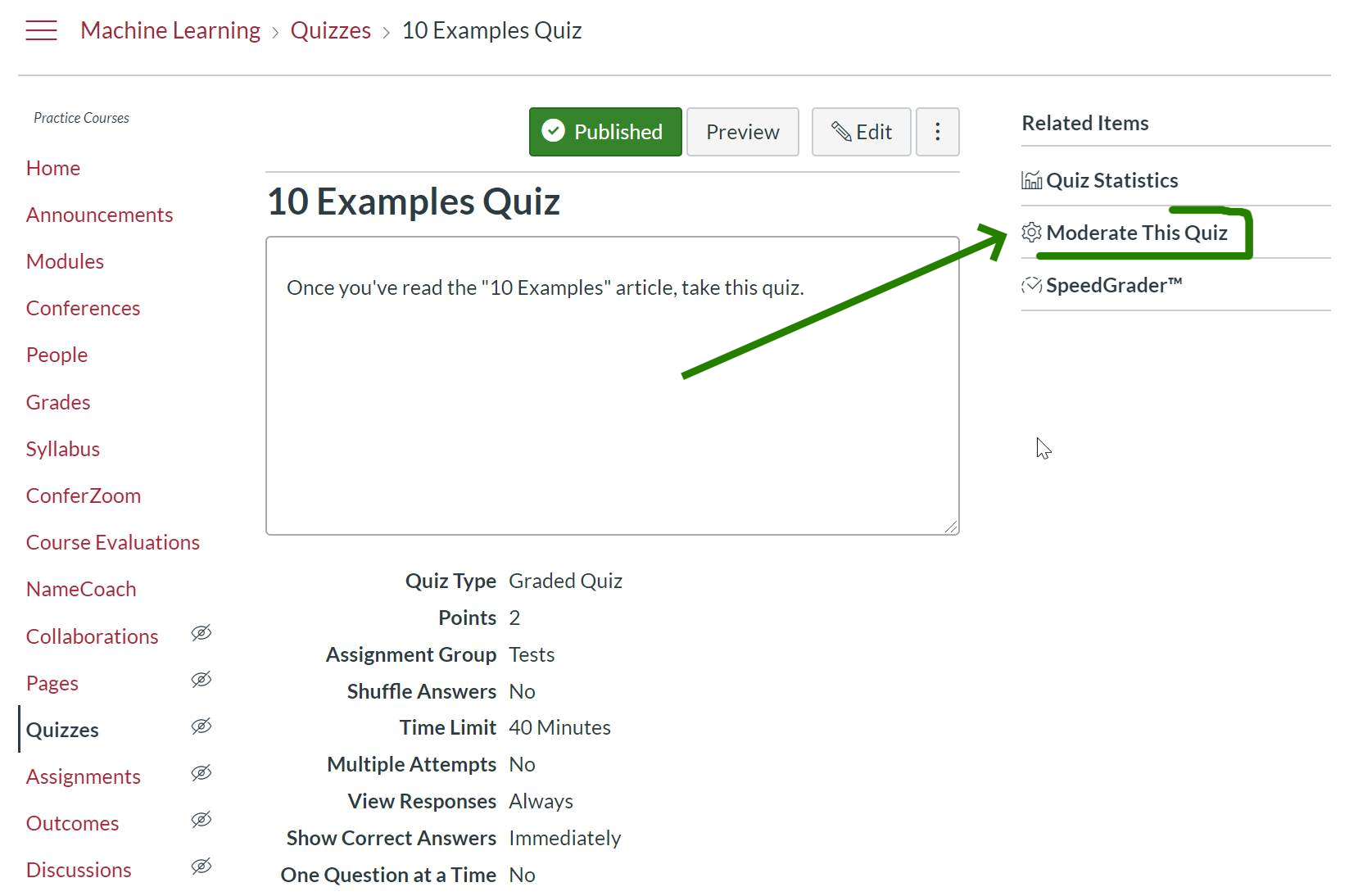
Now you can find the person who you'd like to give extra time or attempts, and click the PENCIL ICON near their name:
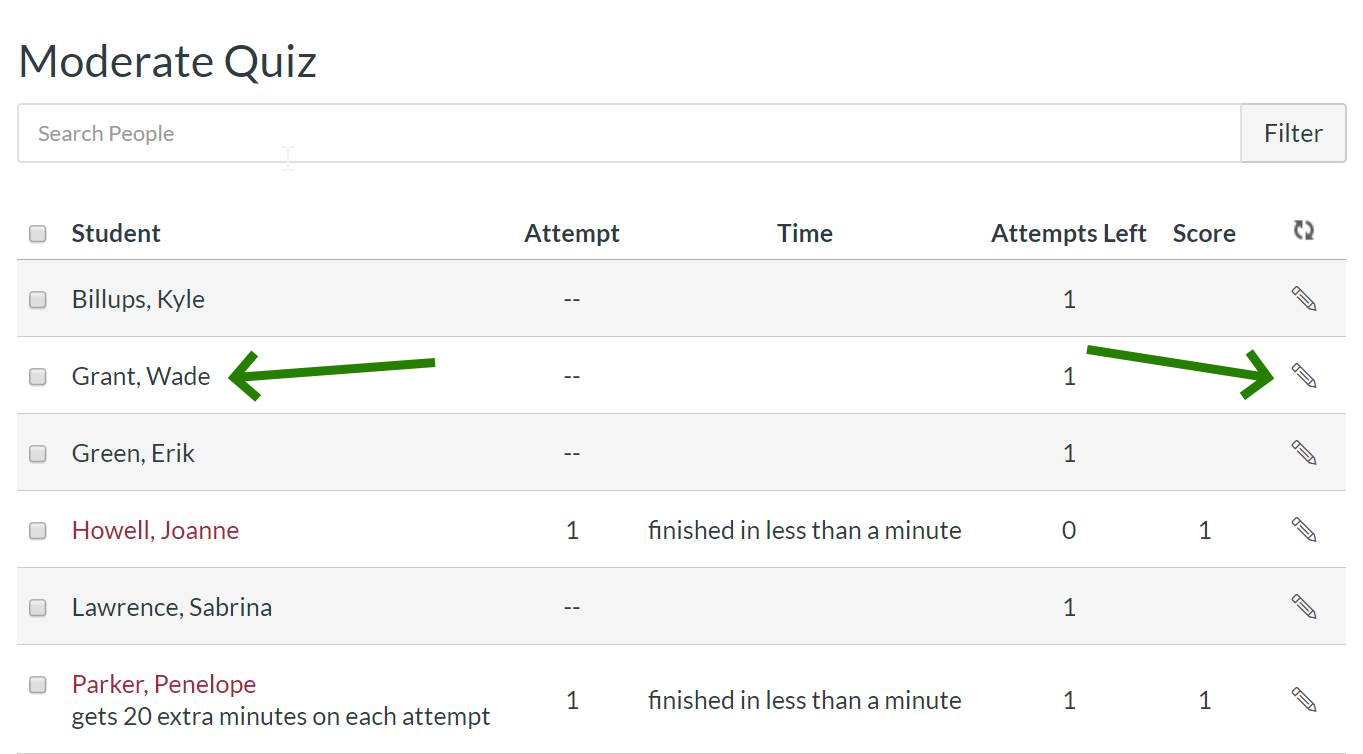
At this point you can give someone extra time to complete the quiz.
Note that you are typing in EXTRA TIME -- not their new total time.
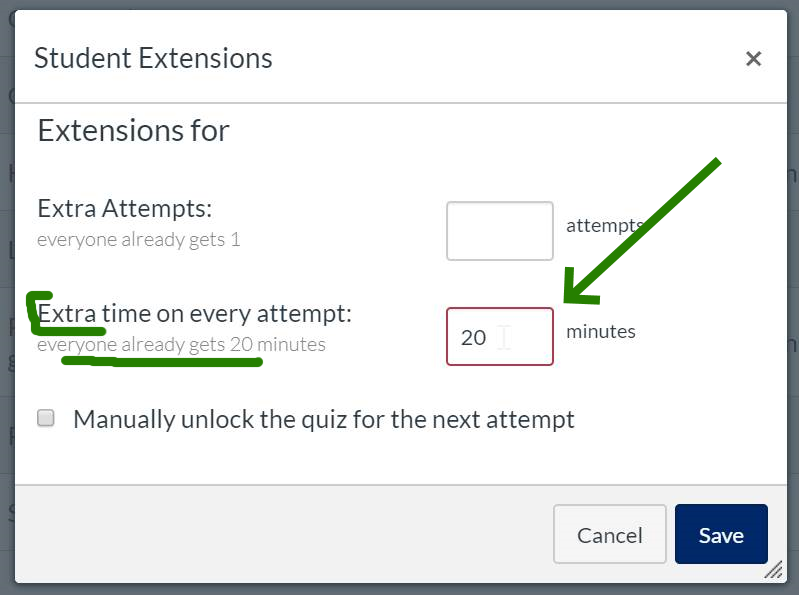
One other thing to notice is that you can use the checkboxes to adjust multiple students at once:
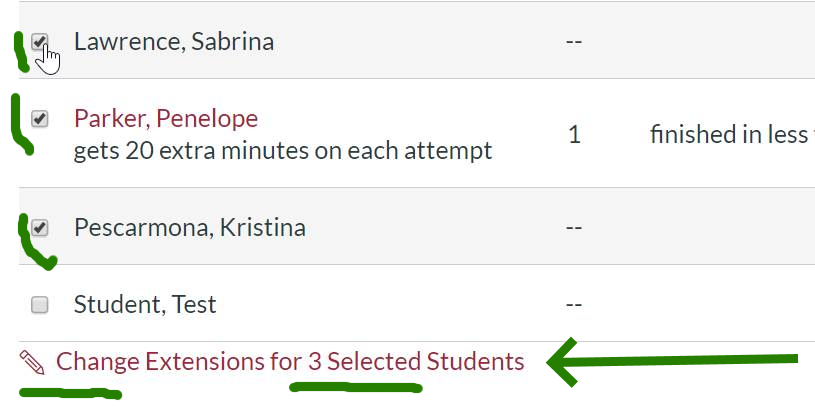
For further instructions, please see the Canvas documentation for "Moderate Quiz".
